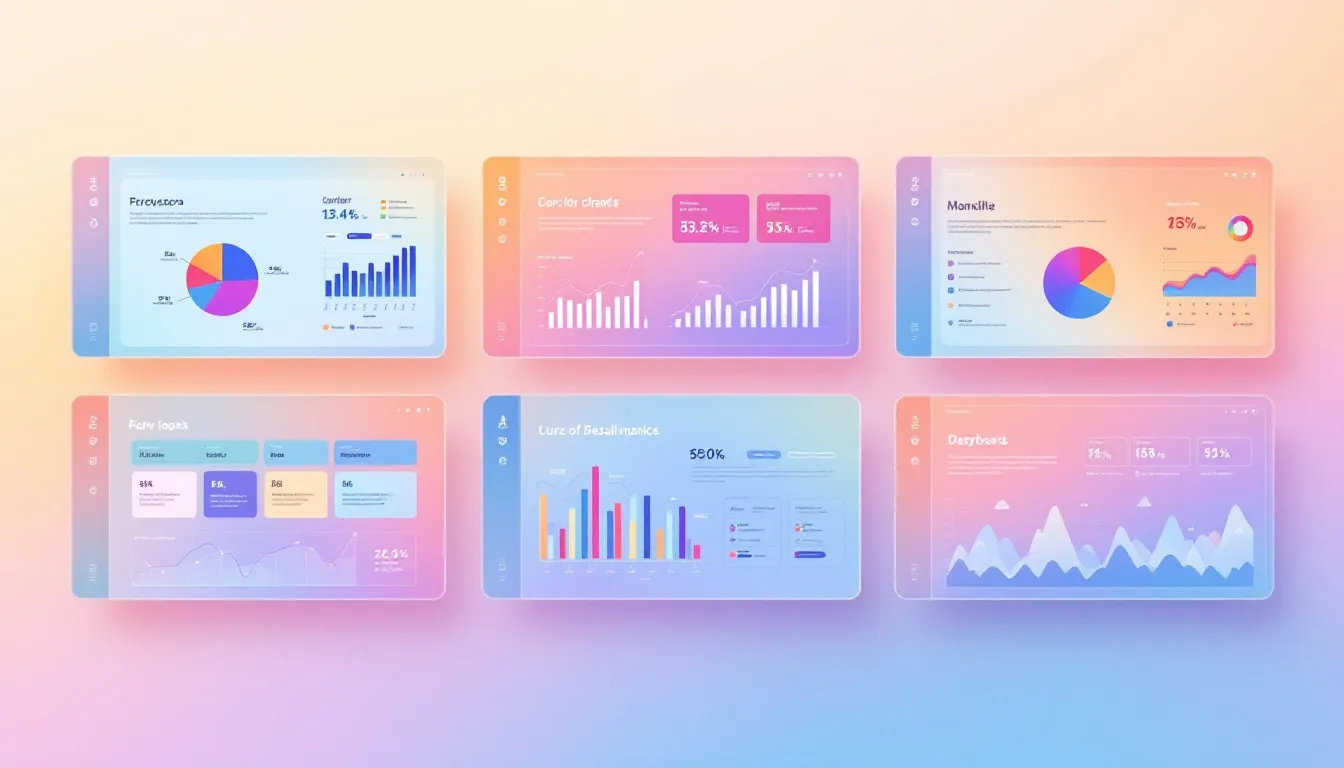
10 Custom Visual Templates to Simplify Data Overload
Your brain processes visual data 60,000x faster than text. Here are 10 ready-to-use templates that turn messy data into clear insights:
| Template | What It Does | Best For |
|---|---|---|
| 1. Social Dashboard | Track all social stats | Daily monitoring |
| 2. Side-by-Side Results | Compare metrics | Trend analysis |
| 3. User Activity Map | Show user behavior | UX optimization |
| 4. Cross-Platform Stats | Monitor all channels | Channel performance |
| 5. Goals Tracker | Track KPIs | Performance tracking |
| 6. User Behavior | Monitor user actions | Product improvement |
| 7. Content Results | Track content impact | Content strategy |
| 8. Market Research | Track competition | Market analysis |
| 9. Campaign Tracker | Monitor campaigns | Marketing ROI |
| 10. Quick Alerts | Catch issues fast | Problem prevention |
Key benefits of using these templates:
- Make decisions 5x faster
- Find information 28% quicker
- Cut meeting time by 24%
- Improve data understanding by 82%
| Business Type | Best Template | Why |
|---|---|---|
| E-commerce | Goals Tracker | Track sales metrics |
| B2B | Side-by-Side Results | Compare performance |
| Content Sites | Content Results | Monitor engagement |
| SaaS | User Behavior | Track product usage |
Setup time: 15-30 minutes per template. All templates work with major platforms like Excel, Looker Studio, and Power BI.
Related video from YouTube
Why Data Visualization Works
Your brain processes images WAY faster than text. Here's the data that proves it:
| Brain Processing | Speed |
|---|---|
| Visual Processing | 13 milliseconds |
| Text Processing | 0.25 seconds |
| Image vs Text Speed | 60,000x faster |
MIT research shows your brain can grab an image in just 13 milliseconds. And when companies use data visualization, they see these results:
| Business Impact | Results |
|---|---|
| Meeting Length | 24% shorter |
| Finding Information | 28% faster |
| Decision Speed | 5x faster |
| Growth Rate | 24% above average |
| Data Understanding | 82% improved |
"The brain operates with neural networks that allow us to predict patterns based on external stimuli at great speed." - James Haight, Blue Hill Research
Let's break down what's happening in your brain:
- 90% of info going to your brain is visual
- 50% of your brain works on visual processing
- 65% of people learn better with visuals
Stanford University research by Robert Horn found something big: 64% of people made snap decisions when they saw data in visual form.
Here's what that means for businesses:
| Company Results | Without Visuals | With Visuals |
|---|---|---|
| Manager Independence | 28% need IT help | 48% work independently |
| Decision Making | Standard speed | 5x faster |
| Team Consensus | Base rate | 21% increase |
The Wharton School of Business put this to the test. Visual presentations convinced 67% of audiences. Text-only presentations? Just 50%.
Bottom line: Visual data isn't just pretty - it's how your brain likes to work. When you turn numbers into charts and graphs, you're speaking your audience's language.
Social Media Tracking Dashboard
A social media dashboard shows your most important numbers at a glance. Here's what you'll see:
| Metric Category | What You Track |
|---|---|
| Engagement | Likes, comments, shares, clicks |
| Reach | Impressions, audience size, views |
| Growth | New followers, subscriber changes |
| Content | Top posts, video watch time |
| Traffic | Click-through rates, bounce rates |
| Conversions | Sales from social, lead generation |
Want your dashboard to work better? Here's how to organize it:
| Section | Purpose | Key Elements |
|---|---|---|
| Top Bar | Quick Stats | Daily/weekly changes |
| Main View | Performance | Charts and graphs |
| Side Panel | Real-time | Live updates, alerts |
| Bottom | Time Compare | Month-over-month data |
Each platform needs different tracking. Here's what to measure:
| Network | Primary Metrics |
|---|---|
| Page reach, post engagement | |
| Story views, profile visits | |
| Click rates, follower count | |
| X (Twitter) | Retweets, mention tracking |
Need to track multiple platforms? BillyBuzz uses AI to find important conversations across your social networks. It sends Slack or email alerts when it spots posts that matter to your business.
Set your dashboard to track these time periods:
| Time Frame | What to Display |
|---|---|
| Daily | New mentions, engagement spikes |
| Weekly | Content performance, reach totals |
| Monthly | Follower growth, trend analysis |
| Quarterly | ROI metrics, campaign results |
2. Side-by-Side Results Template
Want to spot trends fast? The Side-by-Side Results Template puts your key metrics next to each other. Here's what you need to know:
| View Type | What to Compare | Purpose |
|---|---|---|
| Split Screen | Current vs. Past Performance | See monthly changes at a glance |
| Dual Axis | Different Units (clicks vs. time) | Watch two metrics together |
| Multi-Platform | Cross-Channel Stats | See which platforms work best |
| Time Series | Weekly/Monthly Progress | Track your growth |
For social media, focus on these comparisons:
| Comparison Type | Left Panel | Right Panel |
|---|---|---|
| Platform Growth | Facebook Page Likes | Instagram Followers |
| Engagement Rate | LinkedIn Interactions | X (Twitter) Mentions |
| Traffic Sources | Direct Social Traffic | Ad Campaign Traffic |
| Content Impact | Organic Post Reach | Paid Post Reach |
"These aren't just numbers on a screen - they show the real impact of our work." - Martin Stigaard Skammelsen, Head of Marketing, Aalborg Håndbold
Set it up like this:
| Time Frame | Top Stats | Bottom Stats |
|---|---|---|
| Daily View | Today's Numbers | Yesterday's Numbers |
| Weekly View | This Week's Data | Last Week's Data |
| Monthly View | Current Month | Previous Month |
| Custom Range | Selected Period | Baseline Period |
Keep an eye on these metrics:
| Primary Metrics | Secondary Metrics |
|---|---|
| Total Followers | Growth Rate |
| Post Engagement | Response Time |
| Click-through Rate | Bounce Rate |
| Conversion Rate | Cost per Action |
Pro tip: Use column + line graphs when you're looking at different types of data (like sales and time) together. It makes the patterns POP right off the screen.
3. User Activity Map
A user activity map shows you exactly where people click, scroll, and spend time on your site. Here's what you need to track:
| Map Type | What to Track | Key Metrics |
|---|---|---|
| Click Map | Button/Link Clicks | Click-through Rate |
| Scroll Map | Content Visibility | Scroll Depth % |
| Time Map | Session Duration | Time on Page |
| Path Map | Navigation Flow | Drop-off Points |
Here's what to measure at each interaction point:
| Touchpoint | Metrics to Monitor | Action Items |
|---|---|---|
| Social Posts | Likes, Shares, Comments | Adjust posting times |
| Website Pages | Page Views, Time Spent | Fix low-engagement areas |
| Forms/CTAs | Submission Rate, Abandons | Simplify form fields |
| Search Results | Query Types, Click Rate | Update meta descriptions |
FullStory's analysis shows these key patterns:
| User Path | What It Shows | How to Use It |
|---|---|---|
| Entry Points | First Page Views | Focus on top landing pages |
| Exit Points | Last Page Views | Fix pages with high bounce rates |
| Popular Routes | Most Common Paths | Optimize high-traffic flows |
| Dead Ends | Navigation Problems | Remove blocked pathways |
The numbers tell the story:
| Social Platform | User Research | Purchase Behavior |
|---|---|---|
| All Platforms | 54% research products | Track product page views |
| Review Sites | 71% check reviews | Monitor review sections |
| Social Media | 29% same-day purchase | Watch conversion paths |
"TurboTax improved their Personal Pro product by mapping customer paths through their platform. They used surveys and data research to spot where users got stuck and fixed those points", says GapScout's analysis of the case study.
Know your zones:
| Zone Type | Purpose | Data Points |
|---|---|---|
| Hot Zones | High Activity Areas | Most clicked spots |
| Cold Zones | Low Activity Areas | Ignored content |
| Drop Zones | Exit Points | Where users leave |
| Return Zones | Re-entry Points | Where users come back |
Check your data daily. When you spot issues, fix them fast. Double down on what's working.
4. Cross-Platform Stats Template
Here's a no-fluff guide to tracking your social media numbers in one place:
| Platform | What to Track | How Often |
|---|---|---|
| Reach, Page Views, CTR | Daily | |
| Followers, Story Views, Saves | Daily | |
| Post Impressions, Profile Visits | Weekly | |
| Twitter/X | Mentions, Retweets, Link Clicks | Real-time |
| Pin Views, Saves, Traffic | Weekly |
Focus on these four key areas:
| Area | Track This | Why |
|---|---|---|
| Engagement | Likes, Comments, Shares | Shows if content works |
| Traffic | Website Visits, Bounce Rate | Measures click quality |
| Growth | New Followers, Unfollows | Shows audience trends |
| Conversion | Sign-ups, Sales, Downloads | Links to money |
Set these alerts to catch problems early:
| Alert | When | What to Do |
|---|---|---|
| Engagement Drop | -20% vs average | Fix content mix |
| Traffic Spike | +50% vs average | Double down |
| Slow Response | Over 2 hours | Add support |
| Mention Surge | +100% vs normal | Check issues |
Pick your tracking tool:
| Tool | Does What | Costs |
|---|---|---|
| Sprout Social | All-in-one tracking | $199/seat |
| Statusbrew | Multi-network view | $129/10 profiles |
| Hootsuite | Single dashboard | $99/user |
Quick Tip: Hook up your social stats to GA4 to see how posts turn into sales.
Keep tabs on these daily:
| Section | Shows You | Check When |
|---|---|---|
| Top Posts | Winners | Weekly |
| Growth | Follower count | Monthly |
| Traffic | Click sources | Daily |
| Speed | Response time | Real-time |
BillyBuzz's AI watches Reddit and X, pinging you on Slack or email when posts need eyes. It spots customer feedback before regular tools catch it.
Remember: Track what matters for decisions. Skip the pretty numbers that don't drive action.
5. Goals and Metrics Tracker
Here's what you need to track in your social media dashboard:
| Goal Type | Metrics to Track | Check Frequency |
|---|---|---|
| Brand Awareness | Instagram/Facebook followers, Post reach | Weekly |
| Website Traffic | Unique visitors from social, Time on site | Daily |
| Lead Generation | Form submissions, Email signups | Daily |
| Community Building | Active group members, Post comments | Weekly |
| Customer Service | Response time, Satisfaction rate | Real-time |
Your 90-day targets should look like this:
| Area | Target | Timeline |
|---|---|---|
| Instagram Growth | Double followers (5K to 10K) | 3 months |
| Website Visits | 1,000 new monthly visitors | 3 months |
| Lead Numbers | +20% from social ads | 3 months |
| Support Speed | Cut wait time to 5min | 3 months |
These are the numbers that ACTUALLY matter:
| KPI | What to Track | Why |
|---|---|---|
| Revenue | Sales from social posts | Shows direct money impact |
| Engagement | Likes, shares per post | Proves content works |
| Reach | Post impressions, views | Shows who sees your stuff |
| ROI | Ad spend vs. results | Tells you what's worth it |
Set these warning flags:
| Alert | When to Worry | What to Do |
|---|---|---|
| Sales Drop | -15% vs. last month | Fix your ad targeting |
| Lead Cost | +25% vs. average | Change your ad copy |
| Engagement | Under 1% rate | Switch up content |
| Bounce Rate | Over 80% | Fix your landing pages |
Your dashboard needs 4 main parts:
| Section | Why | When to Update |
|---|---|---|
| Sales Overview | Track money from posts | Daily |
| Lead Pipeline | See conversion path | Weekly |
| Cost Analysis | Check ROI by channel | Monthly |
| Growth Trends | Find what works | Monthly |
Bottom line: Track what makes money. Skip everything else. And ALWAYS check your numbers at the same time each day.
sbb-itb-efb8de3
6. User Behavior Template
Here's a simple way to track how different users interact with your content:
| User Action | What to Track | Update Frequency |
|---|---|---|
| Page Views | Time on page, scroll depth | Daily |
| Feature Usage | Most/least used features | Weekly |
| Drop-offs | Exit pages, bounce rates | Daily |
| Return Rate | New vs returning users | Weekly |
| Session Length | Time spent per visit | Daily |
Watch out for these warning signs:
| Behavior Type | Warning Signs | What to Do |
|---|---|---|
| Low Engagement | Under 2 min per page | Fix content layout |
| High Bounce | 80%+ leaving fast | Speed up page load |
| Poor Retention | -25% return rate | Send follow-up emails |
| Low Usage | Feature use drops 30% | Add help guides |
Keep an eye on these user groups:
| Group Type | Key Metrics | Why It Matters |
|---|---|---|
| First-time Users | Pages viewed, signup rate | Shows if content works |
| Power Users | Feature adoption, usage time | Shows what users love |
| At-risk Users | Login frequency drops | Helps stop churn |
| Churned Users | Last seen date, exit survey | Shows what went wrong |
Here's a real example: Under Armour spotted users weren't using their race training plans. They added clear goals - and boom! Paid users used the plans 3x more.
Track these daily:
| Data Type | Tracking Method | Check Time |
|---|---|---|
| User Flow | Path analysis | Morning |
| Content Views | Page analytics | Noon |
| Feature Use | Event tracking | Evening |
| User Status | Active user count | End of day |
Connect these tools to your tracking:
| Tool Type | Main Use | Data Points |
|---|---|---|
| Google Analytics | Traffic patterns | Users, sessions |
| Hotjar | User recordings | Click maps, forms |
| Mixpanel | Event tracking | Actions, flows |
Pro tip: Look for patterns that keep showing up. Don't sweat the one-off stuff. Check your numbers at the same time each day.
7. Content Results Board
Here's how to track if your content works:
| Content Type | Key Metrics | Update Frequency |
|---|---|---|
| Blog Posts | Page views, time on page | Daily |
| Social Posts | Likes, shares, comments | Every 4 hours |
| Videos | Watch time, drop-off points | Daily |
| Emails | Open rate, click rate | Per campaign |
| Downloads | Total downloads, source | Weekly |
Your board needs these 5 columns:
| Column Name | Purpose | Check Time |
|---|---|---|
| Ideas | New content concepts | Morning |
| Ready to Start | Approved ideas | Daily standup |
| In Progress | Current work | Twice daily |
| Content Review | Quality check | End of day |
| Done | Published content | Weekly review |
Focus on these numbers:
| Metric Type | What to Measure | Why It Matters |
|---|---|---|
| Reach | Total views, impressions | Shows content spread |
| Engagement | Comments, shares | Shows audience interest |
| Conversion | Sign-ups, downloads | Shows business impact |
| SEO | Rankings, backlinks | Shows search success |
| Time | Read time, watch time | Shows content quality |
Pull these stats automatically:
| Data Type | Source | Update Time |
|---|---|---|
| Traffic Stats | Google Analytics | 9 AM daily |
| Social Numbers | Platform APIs | Every 6 hours |
| User Actions | Event tracking | Real-time |
| Search Data | Search Console | Daily |
Set up these warning signs:
| Alert Type | Trigger Point | Action Needed |
|---|---|---|
| Low Views | -30% vs average | Check distribution |
| High Bounce | Above 75% | Fix page layout |
| Poor Shares | Below 10 per post | Update content |
| Bad Rankings | Drop 3+ positions | Check SEO issues |
Quick Tip: Connect your analytics tools to your board. This beats manual updates. Pick specific times to check your numbers - it helps you spot patterns faster.
8. Market Research Template
Here's how to track what matters in your market:
| Research Area | Data Points | Check Frequency |
|---|---|---|
| Brand Analysis | Awareness, familiarity, purchase rates | Monthly |
| Product Updates | New features, pricing changes | Weekly |
| Customer Feedback | NPS scores, reviews | Daily |
| Market Share | Sales data, user base size | Quarterly |
| Marketing Campaigns | Channel spend, ROI | Per campaign |
Keep tabs on your competitors:
| Category | What to Track | Why Track It |
|---|---|---|
| Product Features | Current offerings | Spot market gaps |
| Pricing Models | Price points, packages | Price correctly |
| Marketing Moves | Channels used, messages | See what works |
| Customer Base | Target segments | Find opportunities |
| Tech Stack | Tools, platforms | Match capabilities |
Get data from these sources:
| Source Type | Tool Examples | Update Time |
|---|---|---|
| Survey Data | Displayr, Quantilope | Real-time |
| Web Analytics | Google Analytics | Daily |
| Social Stats | Platform APIs | 6 hours |
| Sales Data | CRM systems | Daily |
| Reviews | Review sites | 12 hours |
Look out for these red flags:
| Alert Type | Trigger | Action |
|---|---|---|
| Price Changes | Competitor drops rates | Review pricing |
| New Features | Major product update | Check roadmap |
| Bad Reviews | Rating drops 0.5+ | Fix issues |
| Lost Sales | Win rate drops 10%+ | Call customers |
| Market Shift | New player enters | Update strategy |
Here's what works:
- Connect data feeds to update tables automatically
- Watch your top 3-4 competitors
- Check your benchmarks every 3 months
- Set up alerts for major changes
Want to track social buzz? BillyBuzz monitors competitor conversations and market shifts. You'll get alerts about product launches, customer comments, and brand mentions across social media.
9. Marketing Campaign Tracker
Here's how to track your marketing campaigns without missing a beat:
| Campaign Metrics | Update Frequency | Alert Threshold |
|---|---|---|
| Ad Spend | Real-time | +/- 20% change |
| Click-through Rate | 6 hours | Below 1.5% |
| Cost per Click | Daily | Above $2.00 |
| Conversion Rate | 12 hours | Below 2% |
| Return on Ad Spend | Daily | Below 200% |
Your social media command center:
| Platform | Key Metrics | Check Time |
|---|---|---|
| Impressions, leads | 6 hours | |
| Engagement, CPA | 4 hours | |
| Stories views, saves | 6 hours | |
| TikTok | Watch time, shares | 4 hours |
| Snapchat | Swipe-ups, saves | 12 hours |
Keep tabs on performance:
| Report Type | Data Points | Purpose |
|---|---|---|
| Daily Brief | Traffic, leads | Quick health check |
| Weekly Stats | Channel ROI | Budget decisions |
| Monthly Review | Goal progress | Strategy updates |
| Campaign End | Total results | Future planning |
Focus on these numbers:
| Metric Type | What to Track | Why It Matters |
|---|---|---|
| Output | Posts, emails sent | Activity volume |
| Outcome | Sales, sign-ups | Bottom line impact |
| Quality | Open rates, CTR | Content effectiveness |
| Cost | CPA, ROAS | Budget efficiency |
Here's what gets results:
- Connect your ad accounts for instant data
- Get alerts when spending spikes
- Check your numbers at fixed times
- Reset goals each month
Pro tip: BillyBuzz shows you exactly what people say about your campaigns across all platforms - in real-time. No more guessing about your campaign's impact.
10. Quick Alert Display
Here's how to set up alerts that catch problems before they blow up:
| Alert Type | Trigger Point | Notification Channel |
|---|---|---|
| Status Code | HTTP 400+ errors | Slack/Teams |
| Response Time | Above 2 seconds | |
| Mention Spikes | 200% increase | Mobile app |
| Sentiment Changes | Below -0.5 score | Discord |
| Link Issues | Broken URLs | Dashboard |
These metrics need your attention:
| Metric Category | Check Interval | Alert Priority |
|---|---|---|
| Website Health | Every 60 seconds | High |
| Brand Mentions | 15 minutes | Medium |
| Social Activity | Hourly | Medium |
| System Status | Real-time | High |
| Data Changes | Daily | Low |
Your alert game plan:
| Data Point | Threshold | Action Required |
|---|---|---|
| Negative Comments | 5+ in 1 hour | Review content |
| Traffic Drop | -30% vs average | Check analytics |
| Server Load | 85% capacity | Scale resources |
| Error Rate | 5% of requests | Debug system |
| API Response | 5+ timeouts | Contact support |
Setting up is simple:
- Pick what matters most
- Set smart thresholds
- Connect your notification apps
- Run a test
- Fine-tune as needed
Here's the deal: BillyBuzz sends heads-ups through Slack, email, or Discord when social chatter matches your keywords. Want instant updates? Set 15-minute checks. Need the big picture? Go for daily summaries.
| Time Frame | Alert Type | Best For |
|---|---|---|
| 15 minutes | Urgent Issues | Crisis management |
| Hourly | Engagement Spikes | Community response |
| Daily | Trend Reports | Strategy planning |
| Weekly | Performance Stats | Team meetings |
Make your alerts count:
- Name who handles what
- Write down what to do
- Check if alerts help (monthly)
- Drop the ones that don't work
How to Set Up These Templates
Here's exactly how to set up your templates:
| Setup Phase | Key Actions | Time Required |
|---|---|---|
| Initial Setup | Connect data sources, copy template | 15-30 mins |
| Data Integration | Link analytics accounts, verify connections | 30-45 mins |
| Template Config | Set metrics, customize layout | 20-30 mins |
| Testing | Check data flow, verify updates | 15-20 mins |
1. Choose Your Platform
Pick the tool that matches your needs:
| Platform | Best For | Setup Time |
|---|---|---|
| Excel | Local data analysis | 10 mins |
| Looker Studio | Google product integration | 15 mins |
| Power BI | Microsoft ecosystem | 20 mins |
2. Link Your Data Sources
Here's what you'll need:
| Data Source | Connection Method | Update Frequency |
|---|---|---|
| Social Media | API integration | 15 minutes |
| Analytics | Direct connection | Real-time |
| Custom Data | Manual import | As needed |
3. Build Your Charts
| Chart Type | Data Points | Use Case |
|---|---|---|
| Line Graph | Time-based metrics | Trend analysis |
| Bar Chart | Comparison data | Performance metrics |
| Heat Map | Geographic data | Location insights |
| Pie Chart | Distribution data | Market share |
Social Media Setup Requirements:
| Platform | Required Access | Setup Steps |
|---|---|---|
| Page Admin | Connect via API | |
| Business Account | Link to Facebook | |
| Developer Access | Generate API keys | |
| Company Admin | Enable analytics |
Pro Tips:
- Test with one data source first
- Use sample data to check your work
- Set up data refresh alerts
- Keep template backups
Data Update Options:
| Update Type | Frequency | Data Limit |
|---|---|---|
| Real-time | Every 5 mins | Current day |
| Hourly | Every 60 mins | Past week |
| Daily | Once per day | Past month |
| Weekly | Once per week | Past year |
BillyBuzz Features:
| Feature | Function | Benefit |
|---|---|---|
| API Connect | Auto-sync data | Fresh insights |
| Slack Alerts | Real-time updates | Quick response |
| Data Export | CSV downloads | Custom analysis |
| Multi-source | Combined feeds | Single view |
Next Steps
Here's what you need to know about picking and using the right templates:
| Business Goal | Best Template Choice | Key Metrics to Track |
|---|---|---|
| Brand Monitoring | Social Media Dashboard | Mentions, Sentiment, Reach |
| Campaign Performance | Marketing Campaign Tracker | CTR, Conversions, ROI |
| Market Analysis | Market Research Template | Share, Trends, Competition |
| User Engagement | User Behavior Template | Time on Site, Actions, Paths |
Here's your 4-week game plan:
| Week | What to Do | Result |
|---|---|---|
| 1 | Connect data sources | Your data flows in |
| 2 | Set up key metrics | You see base numbers |
| 3 | Test and adjust | Your dashboard works |
| 4 | Team training | Everyone uses it |
Pick your template based on your business:
| Business Type | Main Template | Backup Template |
|---|---|---|
| E-commerce | Goals Tracker | User Activity Map |
| B2B Services | Side-by-Side Results | Cross-Platform Stats |
| Content Sites | Content Results Board | Quick Alert Display |
| SaaS | User Behavior | Marketing Campaign |
Track these metrics based on your template:
| Template | Must-Have Metrics | How Often to Update |
|---|---|---|
| Social Media Dashboard | Clicks, Engagement, Reach | Every 15 mins |
| Goals Tracker | Sales, Margins, Growth | Daily |
| User Activity | Sessions, Paths, Actions | Hourly |
| Campaign Tracker | CAC, LTV, Conversion Rate | Daily |
"With the right tools and approach, you can transform raw data into actionable insights that drive your success on social." - Therese Nguyen, Freelance Content Writer
Connect your data sources:
| Platform | How to Connect | Time Needed |
|---|---|---|
| API Direct | 10 mins | |
| Google Analytics | Native Connect | 5 mins |
| Custom Sources | CSV Upload | 15 mins |
| CRM Systems | API Bridge | 20 mins |
By 2025, U.S. social media spending hits $82 billion. Your templates need to track this money. Start with one template, get good at it, then add more as needed.
Keep your templates fresh:
| When | What to Check | What to Do |
|---|---|---|
| Daily | Data accuracy | Check numbers |
| Weekly | Chart relevance | Fix visuals |
| Monthly | Goal alignment | Update metrics |
| Quarterly | Template review | Fix layout |
Pick templates that work now AND later. Focus on numbers that help you make decisions. Skip the fluff metrics that don't lead to action.
FAQs
What are dashboards in social media?
A social media dashboard puts all your important numbers in one place. Think of it as your social media command center.
Here's what you'll find in a typical dashboard:
| Dashboard Element | What It Shows | Update Frequency |
|---|---|---|
| Post Performance | Likes, shares, comments | Real-time |
| Customer Care | Response times, ticket status | Every 15 mins |
| Community Stats | Growth rate, engagement % | Daily |
| Campaign Data | ROI, click rates, conversions | Hourly |
The numbers don't lie: 5.04 billion people use social media in 2024. That's 62% of everyone on Earth. With so many users, you NEED a dashboard to keep track.
Here's what a dashboard does for your team:
| Task | How Dashboards Help |
|---|---|
| Track Metrics | See all platform data in one place |
| Spot Trends | Compare performance across channels |
| Save Time | Auto-update instead of manual checks |
| Make Decisions | Show clear data for quick choices |
Want to get the most from your dashboard? Follow these rules:
| Do This | Not This |
|---|---|
| Pick 3-5 key metrics | Track everything |
| Update in real-time | Check weekly |
| Use visual charts | Rely on numbers |
| Share with team | Keep data siloed |
Here's something interesting: 56% of internet users shop online every week. That's why tracking social media isn't just nice to have - it's a MUST for growing sales. Focus on metrics that help you sell more, not just the ones that make you feel good.
